Should you want to remove all information we store related to your facebook account in MyHospital, please follow the next steps.
In the game, press the Cog icon to go the settings menu. Make sure that your game is disconnected from Facebook (red facebook button), as in the following picture.
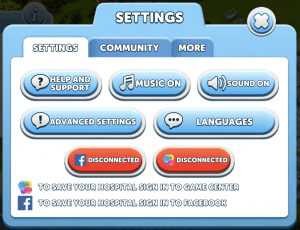
If instead your game is connected to facebook (green facebook button, as shown below), just click on the button to disconnect your game from facebook.
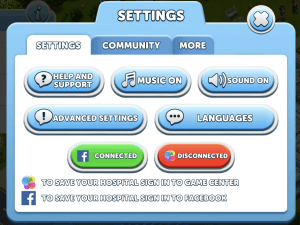
If using the Facebook website,
If using the facebook mobile application:
Contact our customer support either using the in-game support or by sending an email to support@kuuhubb.com and quote your facebook User Id you got from the previous steps. We will delete all remaining information related to your facebook account from our databases.
